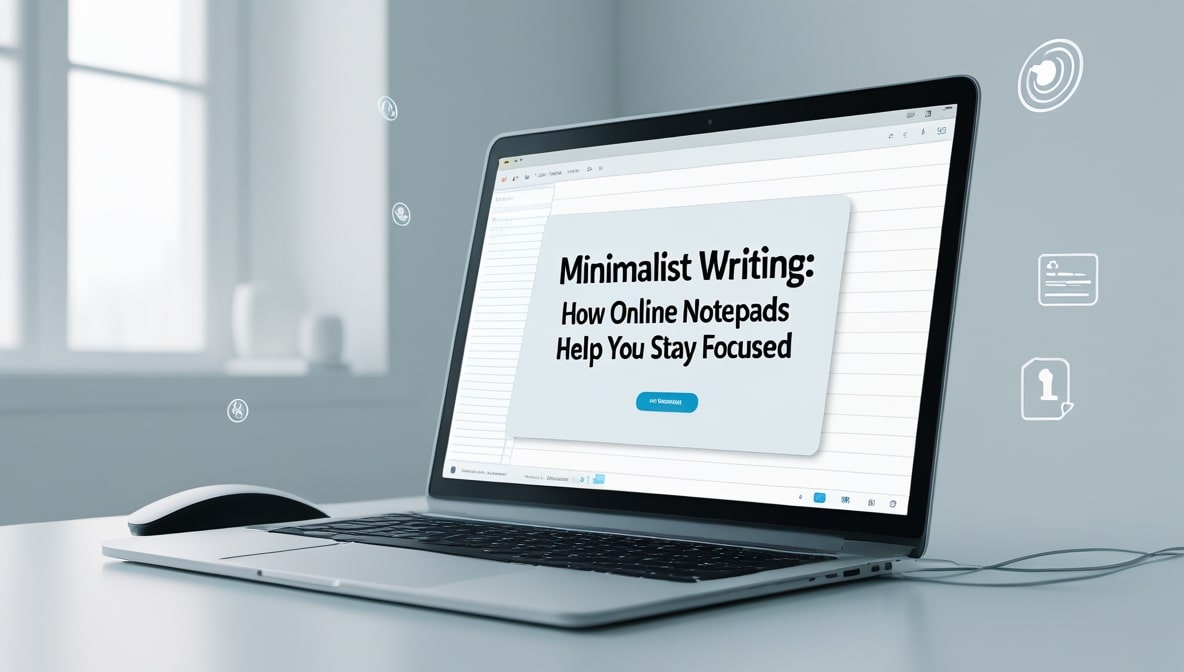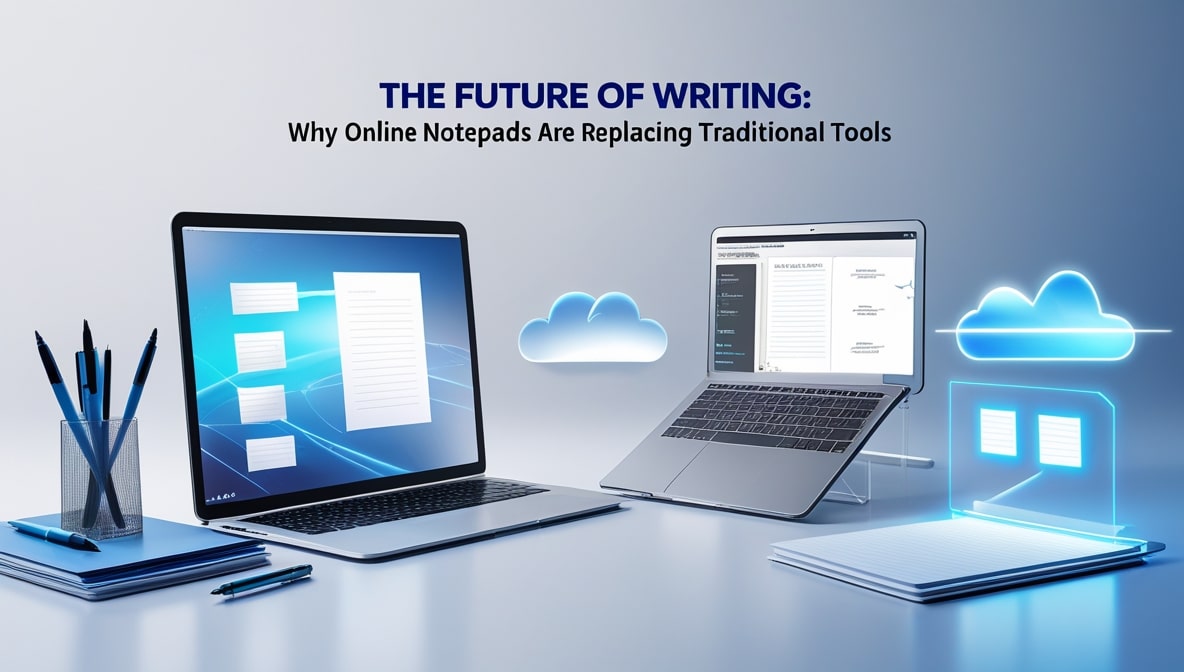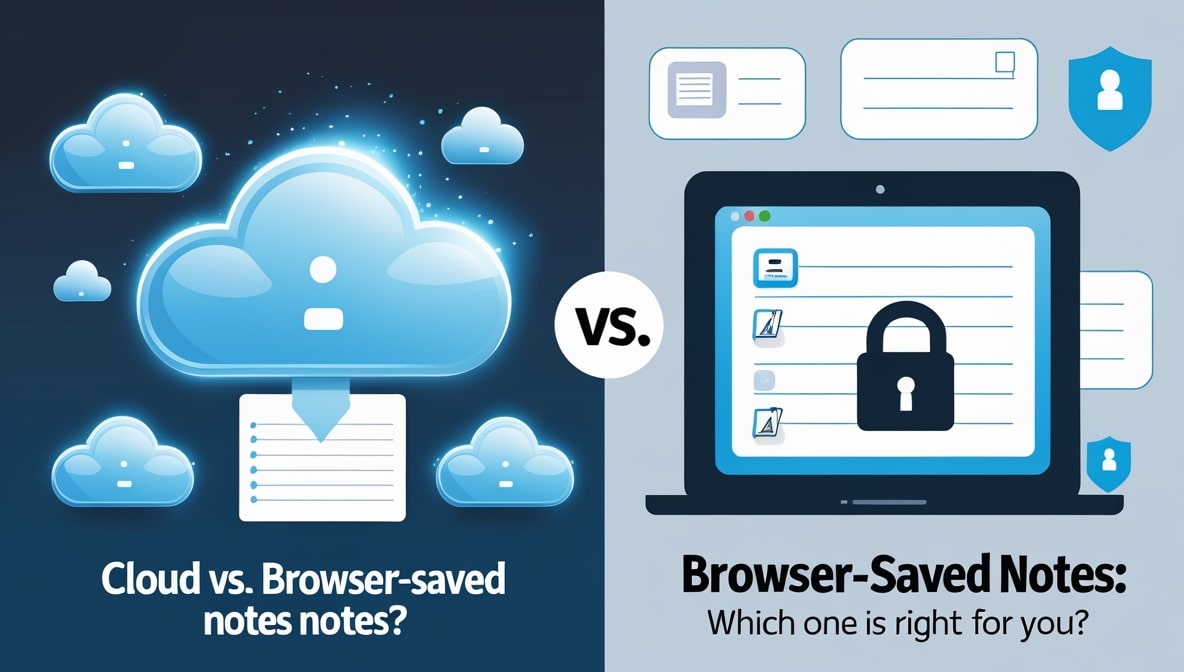10 Ways an Advanced Text Editor Can Save You Hours of Work

We’ve all been there. Staring at a screen, buried under a mountain of tasks that all feel equally urgent. It feels like you’re constantly chipping away at a block of granite with a teaspoon. The culprit isn’t always the work itself, but the tools we use. We get comfortable with the basics, the digital equivalent of that old, worn-out screwdriver in the back of the drawer.
It kind of works, so why change? But what if I told you that the simple text editor you use every day could be supercharged? What if it could actively work with you, not just for you, saving you minutes on every task, which add up to hours every single week? This isn't about some complicated, expensive software. It’s about leveraging the hidden power within a modern, advanced text editor, much like a powerful Online Notepad, to fundamentally change how you work.
See Your World in Full Color
Remember the first time you saw a color movie after only knowing black and white? That’s the leap from a basic notepad to an editor with syntax highlighting. At first glance, it just looks pretty a rainbow of different words. But its function is so much more profound. Stare at a monolithic wall of black text, whether it’s code, a configuration file, or even structured notes. Now, imagine that all your variables are blue, your functions are yellow, and your comments are a soft grey. Suddenly, the structure of the document leaps out at you.
You can spot a typo in a variable name from a mile away because it won’t have the right color. You can immediately differentiate between a piece of text that will be displayed and a command that will be executed. This isn’t just an aesthetic upgrade; it’s a massive boost to your cognitive processing, reducing the mental energy needed to simply understand what you’re looking at and letting you focus on the actual logic.
The Magic of Searching on Steroids
Sure, almost every program has a "Find" function. But that's like using a rowboat to cross the ocean. An advanced text editor gives you a speedboat in the form of regular expressions, or "regex." Let’s say you have a massive log file with hundreds of timestamps in the format MM-DD-YYYY, and you need to change them all to YYYY-MM-DD. Doing that manually would be a soul-crushing exercise in copy-pasting. With regex, you can tell your editor: "Find any text that looks like two digits, a dash, two more digits, a dash, and then four digits.
Then, you can tell it to replace that pattern by rearranging those captured digits into the new format. You hit "Replace All," and in less than a second, a task that could have taken an hour is done. Perfectly. This superpower isn't just for coders; it's for anyone who works with structured text, from marketers cleaning up data lists to researchers organizing notes.
Say Goodbye to Repetitive Typing Forever
How many times a day do you type the same thing? Maybe it's a block of HTML for a new webpage, a standard function header for your code, a canned email response, or even just your own address. Each time, you're spending seconds, maybe minutes, typing it out, and introducing the potential for typos. An advanced text editor solves this with snippets and macros. A snippet is a saved block of text that you can insert with a simple shortcut.
For instance, you could type html5 and hit Tab, and instantly, the entire boilerplate for a new HTML document appears. It feels like magic. Macros take it a step further, allowing you to record a sequence of actions like, say, go to the end of a line, add a semicolon, and move to the next line and then replay that entire sequence with a single keystroke. It’s automation on a micro-scale, and it obliterates the most tedious parts of your job.
Editing in Multiple Places at the Same Time
This is one of those features that, once you use it, you’ll wonder how you ever lived without it. Imagine you have a list of ten items, and you realize you need to add the word "Urgent:" to the beginning of every single line. The old way? You'd type it on the first line, copy it, and then paste it nine more times. It's clumsy. With multi-cursor editing, you can simply hold down a key and click at the beginning of each line. Suddenly, you have ten blinking cursors, all waiting for your command.
You type "Urgent:" once, and it appears in all ten places simultaneously. This is a game-changer for refactoring code, cleaning up CSV data, or formatting any kind of list. It turns repetitive, multi-step editing tasks into a single, fluid action, saving you from the mind-numbing tedium of performing the same edit over and over again.
Let Your Editor Finish Your Sentences
We’ve all become accustomed to auto-completion on our phones, but it’s infinitely more powerful in a proper text editor. This feature, sometimes called IntelliSense, doesn’t just guess the next word; it understands the context of what you’re writing. If you’re coding, it knows all the valid functions, variables, and keywords in your project and the language you’re using. Start typing docu..., and it will pop up a suggestion for document.
Gett ElementById(), saving you from typing the whole thing and, more importantly, from misspelling it. This dramatically reduces the need to memorize exact syntax and frees up your brainpower to focus on the problem you're actually trying to solve. It’s like having a helpful co-pilot who knows the entire manual by heart, constantly offering you the right tool for the job before you even have to ask. An Online Notepad with this capability becomes an active partner in your work.
Taming the Chaos of Long Files
Have you ever opened a file that was thousands of lines long? It can be incredibly intimidating. Scrolling endlessly to find the one section you need to work on is a huge waste of time and a recipe for getting lost. This is where code folding comes to the rescue. An advanced editor can recognize distinct blocks of text, like functions, loops, or even just indented sections of your notes. It then places a small arrow next to that block, allowing you to click it and collapse the entire section into a single line.
Suddenly, that daunting 5,000-line file can be viewed as a clean, 50-line outline. You can get a high-level overview of the entire document's structure, quickly navigate to the section you need, and then expand only that part. It’s the digital equivalent of being able to zoom in and out of your document, keeping your workspace clean and your mind focused on the bigger picture.
Your Personal Time Machine for Text
We all know the panic of hitting Ctrl+Z (Undo) one too many times and realizing you just undid something important. A simple undo/redo stack is fragile. A truly advanced text editor often includes a more robust history or versioning feature. It might keep a history of every save you make, allowing you to compare the current version of your file with how it looked an hour ago, or even yesterday. Some tools can show you a "diff" view, highlighting exactly what lines have been added, removed, or changed between versions.
This is an absolute lifesaver. It gives you the confidence to experiment and make bold changes, knowing that you can always roll back to a stable state with a few clicks. It's like having a safety net for your work, eliminating the fear of accidentally deleting something crucial and saving you from the potential disaster of irreversible mistakes.
Spotting Mistakes Before They Become Problems
Think about the grammar and spell-check in your word processor. It underlines your mistakes in real-time, letting you fix them as you go. Now, apply that concept to code or structured data. That’s called "linting," and it's a feature in many advanced text editors. A linter analyzes your text as you type, checking it against a set of rules for the language you're using. It can catch everything from simple syntax errors, like missing parenthesis or comma, to more complex stylistic issues that could lead to bugs down the road. It will highlight the problem line, often with a helpful message explaining what's wrong.
This simple, real-time feedback loop is incredibly powerful. It catches errors at the cheapest possible moment right when you make them saving you from hours of frustrating debugging later on when you’re trying to figure out why your program isn't working.
Creating Your Perfect Digital Workspace
This might sound like a minor point, but the ability to customize your environment is a massive, if indirect, time-saver. Working for hours on a tool that causes eye strain or feels clunky creates cognitive friction that slows you down and drains your energy. An advanced Online Notepad or text editor lets you tailor the experience to your exact preferences. Do you work late at night? Switch to a dark theme to reduce eye fatigue. Do you find a particular font easier to read? Change it.
You can adjust colors, font sizes, line spacing, and even key bindings to create a workspace that feels like an extension of your own mind. When your tool is comfortable and perfectly suited to your workflow, you can stay focused for longer periods, think more clearly, and ultimately get more done with less effort.
Juggling Multiple Projects with Grace
The days of working on a single file at a time are long gone. Most modern projects involve hopping between multiple related files an HTML file, a CSS file, and a JavaScript file, for example. A basic notepad forces you to have multiple windows open, cluttering your screen and making it a pain to switch between them. An advanced editor handles this gracefully with a tabbed interface, just like a web browser. You can have all your project files open in a single, organized window. Many also include a file tree sidebar, giving you a complete overview of your project's folder structure.
You can open, close, and switch between files instantly without ever leaving your main workspace. This seamless integration keeps you in a state of flow, preventing the constant context-switching that breaks your concentration and eats away at your productive time. It’s a simple feature, but its impact on a modern workflow is immense. These features aren't just bells and whistles; they are fundamental improvements that transform your text editor from a passive tool into an active assistant.