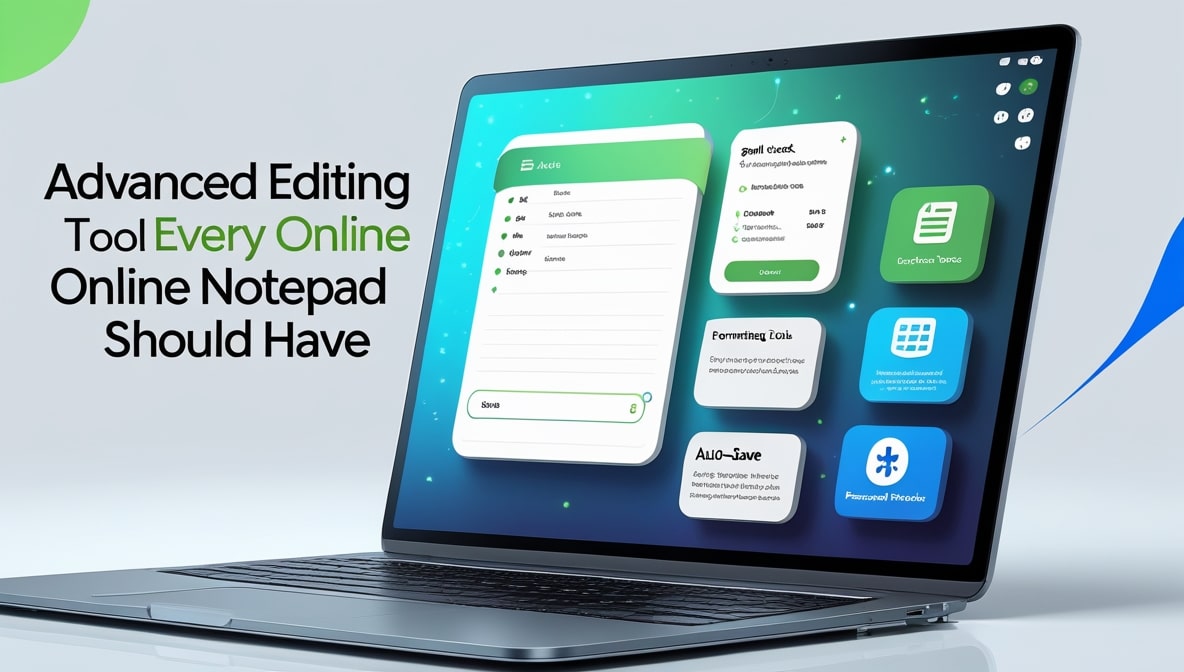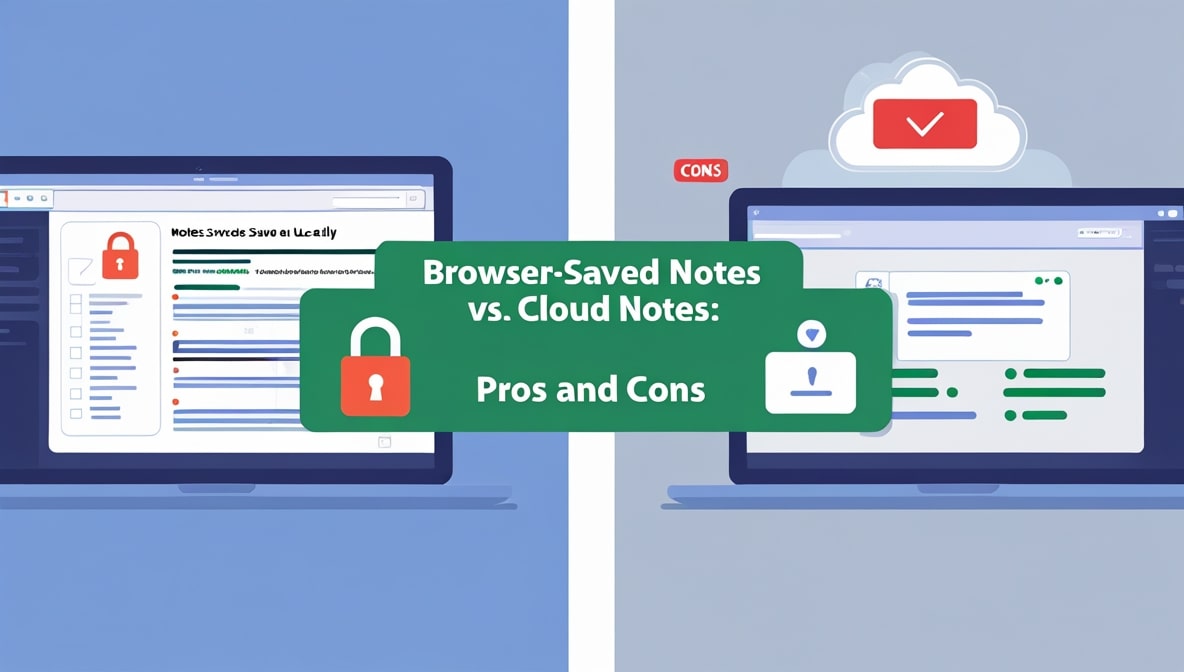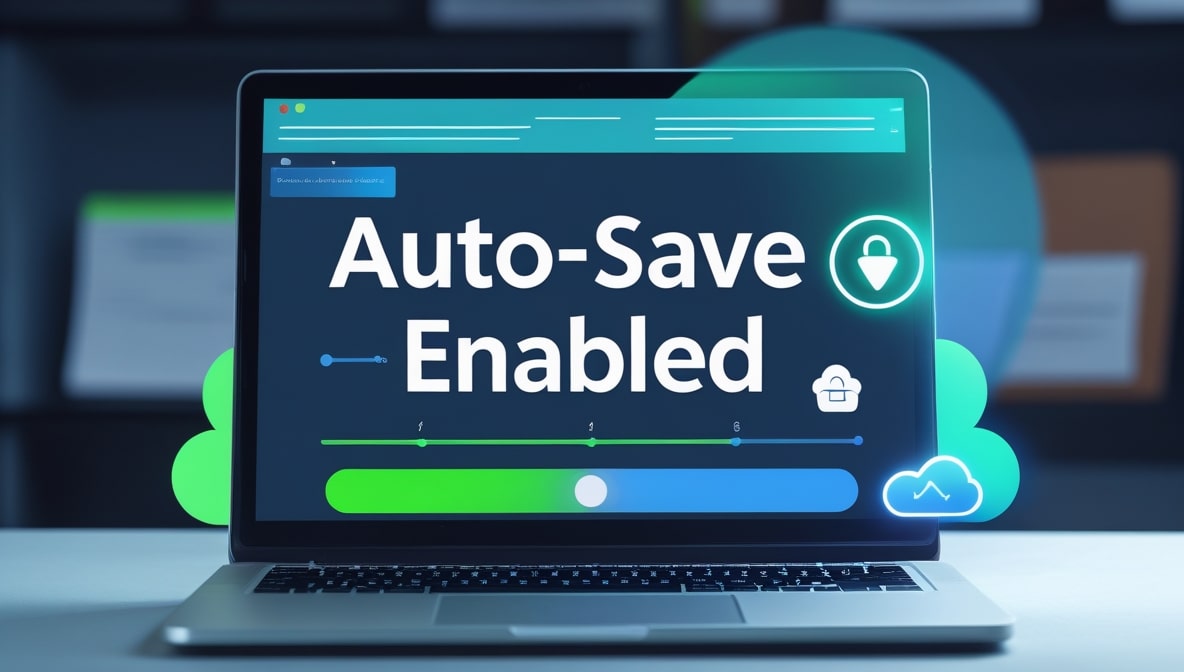Why an Advanced Text Editor Is Better Than a Simple Notepad
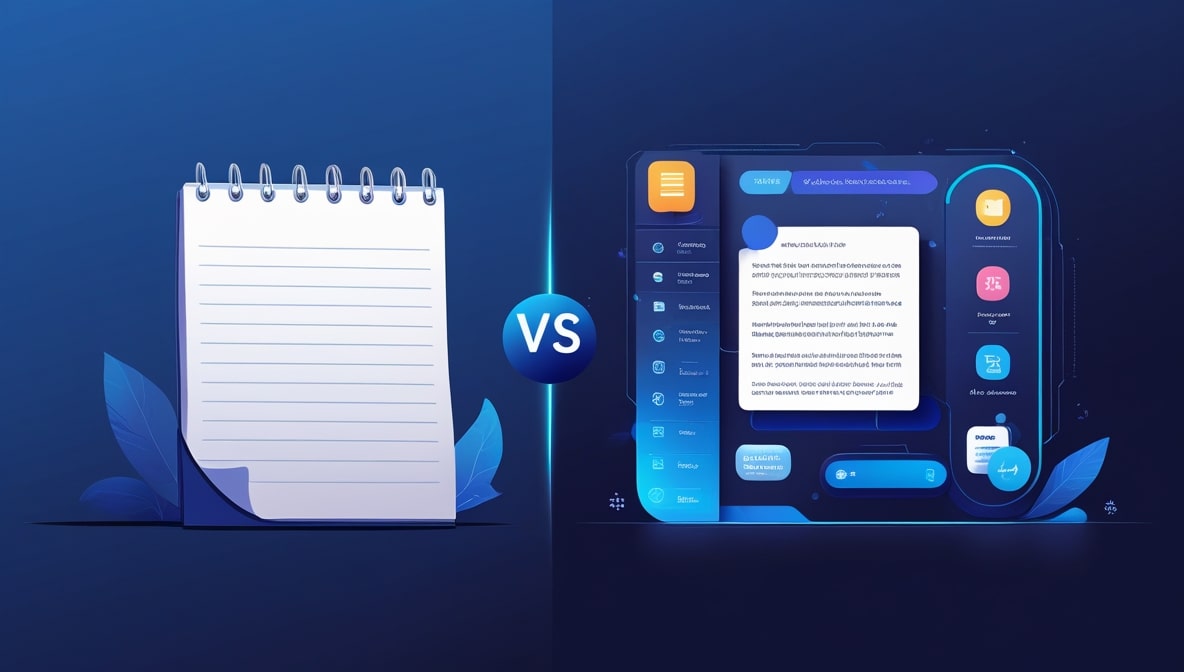
We all know it. It’s probably been on every computer you’ve ever owned. That simple, no-frills, plain text notepad. It’s the digital equivalent of a trusty old hammer you find in the back of a drawer. It’s reliable. It’s straightforward. It does one job letting you type out plain text and it does that job without any fuss. For jotting down a quick phone number or a fleeting thought, it’s perfectly fine. But let’s be honest.
What happens when you need to do more than just hang a single picture on the wall? What if you’re trying to build a bookshelf, or even an entire house? You wouldn’t stick with just that one hammer, would you? You’d want a full toolbox with power drills, saws, and sanders. The same exact logic applies to the tools we use for writing and coding. The simple notepad is your hammer, but an advanced text editor, or a powerful Online Notepad, is your complete, high-tech toolbox.
Seeing Your Work in a Whole New Light
Stare at a wall of plain black text for long enough and your eyes start to glaze over. Whether it’s a long document, a complex configuration file, or a page of code, it’s a monotonous sea of characters. Now, imagine that same text, but with certain words painted in different colors. This is the magic of syntax highlighting, and it’s one of the first and most profound differences you’ll notice in an advanced editor. Suddenly, all your comments might be a soft grey, your main commands a bold blue, and any text that will be displayed to a user a vibrant green.
You’re not just looking at a wall of text anymore; you're looking at a structured, color-coded map. This isn't just about making things look pretty. It allows you to spot mistakes at a glance. A typo in a critical command won't have the right color, making it jump out immediately. It’s a massive cognitive upgrade that reduces mental strain and helps you understand the structure of your work instantly.
The Supercharged Search and Rescue Mission
Sure, even the most basic notepad has a "Find" function. It’s helpful, but it’s like using a pair of binoculars to find a specific person in a crowd. An advanced text editor gives you something more akin to facial recognition software for your text. It’s called "Find and Replace" with regular expressions (or regex). Let’s say you have a 500-page document where dates are inconsistently formatted some are 10-02-2025, others are 10/02/25.
A simple find and replace can’t fix that in one go. With regex, you can tell your editor, "Find any sequence of two numbers, followed by either a dash or a slash, followed by two numbers, another dash or slash, and then either two or four numbers." Then, you can command it to replace that pattern with a single, consistent format. A task that could have taken hours of mind-numbing manual work is completed, perfectly, in less than a second.
Curing Repetitive Strain on Your Fingers
How many times a day do you type the exact same block of text? For coders, it might be a function header or a standard loop. For writers, it could be a common citation format. For anyone, it could be a boilerplate email response. This is tedious, repetitive work that is prone to typos. An advanced text editor solves this beautifully with snippets and macros. A snippet allows you to save a block of text, no matter how large, and assign it a simple shortcut. For example, you could type new-html and hit the Tab key, and instantly, a complete, valid HTML5 document structure appears.
It’s an incredible time-saver. Macros take it a step further by letting you record a sequence of actions like, say, duplicating a line, moving it down, and changing the first word and then replaying that entire sequence with a single keystroke. It’s automation on a micro-scale, and it’s a total game-changer.
The Magic of Editing in Ten Places at Once
This is one of those features that, once you see it, you can’t imagine how you ever worked without it. It’s called multi-cursor or multi-selection editing. Imagine you have a list of twenty items and you realize you need to put quotation marks around every single one of them. The old way would be a tedious process of clicking, typing, moving to the next line, clicking, typing, and on and on. With multi-cursor editing, you can simply hold down a key and click at the beginning and end of each line. Suddenly you have forty blinking cursors on your screen, all awaiting your command.
You type the quotation mark once, and it appears in all forty places simultaneously. It’s not just for lists; it’s for renaming a variable in multiple spots, adding the same class to several HTML elements, or formatting data. It turns repetitive tasks into a single, fluid, and deeply satisfying action.
An Editor That Finishes Your Sentences
A simple notepad is a passive tool. It sits there and takes your input. An advanced text editor is an active partner in your work. A key feature that demonstrates this is auto-completion, sometimes called IntelliSense. As you start typing a word, the editor intelligently suggests a list of possible completions based on the language you're writing in or the words already present in your document. This does more than just save you a few keystrokes.
It dramatically reduces the chance of typos in long or complex words and function names. It also serves as a form of active documentation, reminding you of the available commands or variables so you don’t have to constantly switch windows to look things up. It reduces your cognitive load, allowing your brain to focus on the high-level logic and creativity of your task, rather than the mundane mechanics of typing.
Seeing the Forest Without Getting Lost in the Trees
Opening a very long file in a simple notepad can be an overwhelming experience. You’re faced with thousands of lines of text, and scrolling through it to find the section you need is inefficient and frustrating. Advanced text editors solve this with a feature called code folding (though it works for any structured text, not just code). The editor recognizes distinct blocks like functions, loops, or even just indented sections of your notes and places a small icon next to them. Clicking this icon allows you to "fold" or collapse that entire block into a single line.
This lets you hide the details you don't currently need to see, allowing you to view your document as a high-level outline. You can quickly grasp the overall structure, navigate to the right section, and then expand only the part you want to work on. It brings order to chaos.
An Undo Button That Actually Has Your Back
We’ve all been there. You’re hitting Undo (Ctrl+Z) to reverse a few changes, and you go one step too far, accidentally deleting something important you did before that. A simple notepad often has a very shallow "memory" for your changes, making this a common and frustrating occurrence. A powerful Online Notepad or advanced editor treats your work with more respect. It often has a much more robust history feature. Instead of just a linear undo stack, it might keep a snapshot of your work every time it saves (which, if it has auto-save, is constantly).
This means you have a much more reliable safety net. You can experiment freely, knowing that you can always revert to a previous state without the fear of accidentally losing valuable work. It provides a level of security and confidence that a basic tool simply cannot match.
A Workspace Tailored to Your Brain
This might seem like a minor point, but it has a huge impact on your productivity and well-being. A simple notepad is a one-size-fits-all tool. It's black text on a white background, and that's that. An advanced editor is a customizable environment. You can change everything. Don't like the harsh white background, especially when you're working late at night? Switch to a dark theme to reduce eye strain. Find a particular font easier to read? You can change it.
You can adjust line spacing, color schemes, and window layouts to create a workspace that is perfectly tailored to your eyes, your brain, and your workflow. A comfortable, personalized environment reduces friction and fatigue, allowing you to stay focused and productive for much longer periods. It’s not just fluff; it's ergonomics for your mind.
The Difference Between a Post-It Note and a Research Library
Perhaps the most fundamental difference is scale. A simple notepad is designed to handle one thing at a time, like a single Post-it note. An advanced text editor is designed to handle entire projects. It uses a tabbed interface, just like a web browser, allowing you to have dozens of files open at once and switch between them instantly. Most also include a file tree sidebar, which gives you a view of your entire project's folder structure.
You can open, create, rename, and delete files right from within the editor. This transforms your tool from a simple text input box into a comprehensive command center for your entire project. It keeps all your relevant work in one place, streamlining your workflow and preventing the constant need to jump back and forth between different windows.
In the end, it all comes back to that toolbox analogy. Yes, the simple hammer has its place. It's great for a quick, simple task. But for anyone who works with text in a serious capacity whether you're a developer, a writer, a researcher, or a system administrator relying on just that one tool is holding you back. An advanced text editor isn't more complicated for the sake of it; every feature is designed to solve a real-world problem, save you time, reduce errors, and ultimately, free you up to do your best work. It's about working smarter, not harder. So go ahead, open up that toolbox. You’ll be amazed at what you can build.